Hello
Keyboard shortcut tips
From India, Mumbai
Keyboard shortcut tips
- To show the menu to download pictures, change automatic download settings, or add a sender to the Safe Senders List, press CTRL+SHIFT+W.
- To switch the Navigation Pane on and off, press ALT+F1.
- To display the Advanced Find dialog box, press CTRL+SHIFT+F.
- The fastest way to compose a new message is to press CTRL+SHIFT+M.
- Need to jot a quick note? Press CTRL+SHIFT+N.
- To create a new contact, press CTRL+SHIFT+C.
- To go to Mail view, press CTRL+1.
- To go to Calendar view, press CTRL+2.
- To go to Contacts view, press CTRL+3.
- To go to the Tasks list, press CTRL+4.
- To go to Notes view, press CTRL+5.
- To reply to the current e-mail message, press CTRL+R.
- To forward the current e-mail message, press CTRL+F.
- To delete the current e-mail message, press CTRL+D.
- To quickly record selected items in the Journal, press CTRL+J.
- To quickly remove formatting from selected text, press CTRL+SPACEBAR.
- To reply to everyone who received the selected message, press CTRL+SHIFT+R.
- To select several adjacent items, click the first item, and then hold down SHIFT and click the last item.
- To select several nonadjacent items, click the first item and then hold down CTRL and click each additional item.
- To select all the items in a folder, click one of the items and press CTRL+A.
- To send an open message, press ALT+S.
- To quickly check spelling in an open item, press F7.
- To select the next or previous item on the timeline in Journal, even if it isn't visible, press the LEFT ARROW key or RIGHT ARROW key.
- To quickly switch to your Inbox, press CTRL+SHIFT+I.
- To quickly switch to your Outbox, press CTRL+SHIFT+O.
- When viewing an open item, you can move to the next item or previous item by pressing CTRL+SHIFT+> or CTRL+SHIFT+<.
- To quickly switch to viewing by weeks in Calendar, click in Calendar and then press ALT+HYPHEN.
- To quickly mark a message as read, press CTRL+Q.
- To quickly move between the schedule area and TaskPad view in Calendar, press CTRL+TAB.
- To quickly create a new item of the same type as the folder you are in, press CTRL+N. For example, CTRL+N creates a new message in the Inbox or a new task in Tasks.
- To quickly create a new Journal entry, press CTRL+SHIFT+J.
From India, Mumbai
Hi roshni.. really its worth sharing.. Could u pls tell me how to send mail individually to all in a company by a single mail during some occasions or circulars..?? Charanya
From India
From India
Hi Charanya, You can send a mail to yourself and mention the mail ids of all the employees whom you have to send mails in BCC. This will work. Thanks and Bye
From India, Mumbai
From India, Mumbai
Thanks Roshni
And Charanya, to your question, you have third party softwares that can send personalised messages, and can be easily installed to Microsoft Outlook express. This software would send email to your list having their name in the salutation itself. Others will not know whether this email has been sent to many and also they will get their name only in the address block. This is more better than sending messages in BCC. I had one such software installed in my system but unfortunately lost it since I need to recently format the system. I would get in touch with you once i get it.
From India, Madras
And Charanya, to your question, you have third party softwares that can send personalised messages, and can be easily installed to Microsoft Outlook express. This software would send email to your list having their name in the salutation itself. Others will not know whether this email has been sent to many and also they will get their name only in the address block. This is more better than sending messages in BCC. I had one such software installed in my system but unfortunately lost it since I need to recently format the system. I would get in touch with you once i get it.
From India, Madras
Community Support and Knowledge-base on business, career and organisational prospects and issues - Register and Log In to CiteHR and post your query, download formats and be part of a fostered community of professionals.


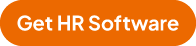
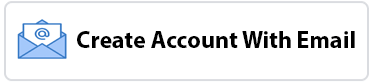

 158
158