One of the best productivity tools that has greatly enhanced my level of personal effectiveness is the use of my action management file, or what’s commonly known as a Tickler File. The use of the tickler file has become huge since productivity consultant, David Allen, refreshed the concept and usage of the tickler file in his best-selling book Getting Things Done. While the tickler file is not, by any means, a one-stop comprehensive system for personal productivity, it does handle very well all the time-sensitive items that tend to pile up on your desk or counter and it’s a great tool for managing daily workflow for both your personal and professional life. The tickler file is something I recommend to my clients who experience a lot of work-related stress and feelings of not being in control of their incoming paper “stuff” because the tickler file is uniquely capable of organizing all the paper “stuff” out there that has no conventional place to go. A tickler file is an amazingly simply, yet highly effective tool that will enable you to regain control with your life.
What Exactly is a Tickler File?
For those who don’t know what a tickler file is—a conventional tickler file consists of 43 folders: 12 folders for each of the months of the year and 31 folders for each of the days of the month. It works just like your paper day planner that you might have, only the advantages of a tickler file is that it’s uniquely designed to organize and keep pieces of paper that otherwise can’t go into your day planner. Your tickler file, when used correctly, is the ultimate reminder system for time-sensitive documents that don’t have a place anywhere else except in the growing piles on your desk, commonly referred to as the “black hole.”
The Benefits of Using a Tickler File
Besides being a fail-proof reminder system, most tickler file experts don’t mention the greatest benefit of the tickler file—that of being a stress relief device! That’s right, and it’s the comment that I hear most from my personal coaching clients as well. That’s because the tickler file system is uniquely capable of handling the amorphous paper “stuff” that doesn’t seem to go anywhere except in your overflowing in-box or in one of the many growing stacks of paper on your cluttered desktop. Stress relief comes when your in-box, desk and even your own head is empty and all your bits and pieces are filed away in a trust-worthy system that you check regularly. Therefore, your tickler file system can greatly enhance your own personal health and well-being. Not many productivity tools can do that! Here are a list of other benefits of using a tickler file system:
- Pay Bills on Time: Never pay late fees by processing your incoming bills and placing them in your tickler file on a “pay by” date, allowing sufficient lead time for cash flow and mailing/processing.
- Track Time-Sensitive Documents: Reports, forms and other time-sensitive documents can be easily managed by placing them in the folder when you want to take action on those documents.
- Fail-Proof Reminders: Defer hard-copy documents to a later date by “mailing” them to your future self. Additionally, tickler file users and followers of the Getting Things Done™ (GTD) method, utilize standard 3x5 index cards as reminders and file them in the appropriate date folder in their tickler file when they want to be reminded of such an item.
- Never Forget Travel Documents: Any business person who travels a lot and even the occasional traveler will love the fact that their tickler file can hold, not only their travel tickets, but also supporting documents such as hotel information, maps and directions, and your passport. Don’t suffer from the “last minute rush” syndrome where you’re trying to scramble to find your passport with 15 minutes to get to the airport. Prepare everything in advance and put it in your tickler file and you won’t have to worry about it.
- Prepare Meeting Information: Keep track of client meeting information such as: agendas, directions, support materials, and names of people with your tickler file by preparing that packet in advance and placing it in the appropriate day folder.
- A Non-Electronic, Perpetual Birthday/Anniversary Reminder System: The problem with a paper-based day planner is that every year, you have to rewrite everyone’s birthday and anniversary. With a tickler file, you only have to write it once on an index card and it becomes your analog perpetual reminder system just like your Outlook or similar electronic software system. Simply write the person’s birthday or anniversary on an index card and file it in the appropriate folder in your tickler file. Once that special day is over, then simply replace it for the next year.
- A Handy Place to Store Coupons. If you are like me, then you might come across a good coupon during the course of the day, but really won’t have an immediate need for the item on that particular day, so you might pin the coupon up on the refrigerator, where it suffers from the all too common disease of “familiarity blindness.” Then when you need the item, you’re disappointed that the expiration date is already past. With your tickler file, you can simply place the coupon on a date before the expiration when you think you might need the item and forget about it until you process the workflow for that day.
- A Place to Store Your Claim Tickets. Your tickler file makes a perfect storing system for the various claim tickets that you have for picking up your items such as laundry, dry cleaning, film, prescriptions, photocopies, etc.
- Homework: Students can use the power of the tickler file system to manage their homework and term papers that are due on a specific date. Place supporting materials, assignments that need to be worked on a particular day in the specific day folder and handle assignments in the same way as an employee processes daily workflow. Not only will you beat procrastination, but you’ll be learning an important skill that most employees don’t even know.
- Never Forget to Send a Card: Your tickler file will help you take control of your special relationships and business networking through the use of cards. With your tickler file, you can simply write your cards in advance and then place those cards in the folder that you wish to mail them out on. Then when that day comes, simply process your card from that folder by mailing it out. Your relationships will greatly enhance because you’ll never forget a day that is important to someone else.
- Never Forget Support Material for Medical or Legal Appointments: Have you ever gone to a doctor’s appointment and left your case history, insurance forms, or other supporting documents at home? With your tickler file, you can remember to take with you all the pertinent supporting documents to your next appointment.
- Product Warranties: Take full advantage of product warranties that often don’t get used just because we forget or lose those warranties. With your tickler file, you can place those product warranties in your appropriate folder to remind you to check up on that particular product before the warranty expires. This can save you literally hundreds, or even thousands of dollars, depending on the products that you purchase by simply having a system that tracks them.
- Fail-Proof Maintenance Reminders: Never forget to take your car in for a tune-up or change the filters on your air conditioning unit again. Simply write a reminder note to yourself and place it in the appropriate folder in your tickler file. And yes…maintenance even means YOU! Use your tickler file to remember annual check-ups and exams as part of your commitment towards good health practices.
- Never Pay Late Return Fees Again: You can avoid paying late return fees for movie and audio rentals and library books by simply putting the sales slip, library card, or a simple note to yourself in the folder when you need to return or renew it by.
- Tickle Your Relationships: A less-thought-of life hack for your tickler file is to use it to remember to spend quality time with the people that are near and dear to your heart. You can do that by simply placing a note or even better, a photo of the person that you should spend time with in a future folder. For us work-a-holics, sometimes a gentle reminder like a photo helps put things into perspective and reminds us that it’s not overtime that we will be remembered for, but rather the small acts of kindness that we show the people that we love.
- Manage Impulse Buying.If you’re an impulse buyer, then the tickler file can help you manage that costly habit. When you get a piece of direct mail or an impulse to make a purchase, simply write that product down or put the advertisement in next week’s folder and revisit it on that day. You might find that something you would have wasted money on was really not that important or necessary a week later. Your tickler file gives you a system for “cooling off” impulse purchases.
- Follow up on Delegated Actions, Orders and Requests.Often when we delegate something to another person, we expect that they will do it, but in reality, they might forget about the request or not consider it a priority and it never gets completed when we want it to. Your tickler file can act as a follow-up reminder system to ensure that a delegated task has been completed or in progress.
How to Build Your Own Tickler File
Building your tickler file takes a small investment of your time and a few dollars, but the payoff is tremendous and your tickler file is something that will last you a life time, so I suggest blocking a few hours of your towards building your tickler file system,
Materials
- 1 slim (12” x 5” x 12”) Portable Manila File Holder. You can find a manila file holder at your local office supply store where the manila and Pendaflex hanging file folders are found. It’s important that this file holder be slim (no more than 5” in width) because the manila folder you place inside your tickler must stand upright to be effective. Any file holder with a width more than 5 inches will make your manila folders rest at too much of an angle. The ones I use for myself and my clients is a portable plastic file box with a lockable lid and a handle. Nothing fancy, but it suits the purpose perfectly.
- 43 Manila File Folders. Selection of the correct manila folders is crucial. You want to purchase a box of manila folders that are the “3 tab position” variety. These usually come in sets of 100. The 3 tab position means that the box of manila folders are divided up into thirds with one third of the folders having the tab on the right side, the center and the left side. Do not purchase manila folders that are all identical tabs. The purpose of having different tabs is to distinguish between days of the month and the calendar months. You might also want to invest in some colored folders to distinguish your months from days, but this is optional.
- Avery File Folder Labels #5266 or Handheld Labeling Device. You will need to label each of your folders and the easiest and most cost effective way to do this is to purchase the Avery file folder labels #5266 or similar product from your local office supply store. Templates for these are available on MS Word, so it’s convenient. Alternatively, you can use a handheld labeling device such as a Brother P-Touch or a Dynamo labeler, but this can be both time consuming and costly since the thermal tape for these machines is not cheap.
- A box of ¾ Inch (19mm) Small Binder Clips. These are very inexpensive and easy to find at your local office supply store. I’ve found that the 3/4 inch size works best for my tickler system.
- Handheld Labeling Device. You will use this to create labels for your binder clips. Using a handheld labeler is the quickest way to do this, but alternatively, you could also use your Avery labels to achieve the same results if you don’t have one of these devices handy (even though you should for filing purposes, according to David Allen and GTD followers).
Procedure
1.Open your box of 3 tab position manila folders and select 31 folders with tabs on the left side. These will be your folders for each day of the month.
2.Select 12 manila folders with tabs on the middle position. These will be the folders for each month of the year.
3.Open Microsoft Word or similar word-processing software (these instructions are for MS Word however). In the menu bar, go to: tools > letters and mailings > envelopes and labels. Make sure that the labels tab is selected and go to the options button. A list of Avery labels will come up and you need to scroll to Avery Label #5266 (file folder). Highlight Avery label #5266 and then select the button “New Document.” This will open up a new template screen formatted specifically for your Avery label.
4.Create labels for your folders by making 31 labels for each day of the month (1—31) and for each calendar month (January—December). I would save each template for later use so you won’t have to recreate this template. Print off your labels.
5.Apply your 1—31 labels to the manila folders with the tabs on the left hand side. Apply the month labels to the manila folders with the tabs on the center. Lay your monthly folders on the table in the logical calendar order and then place the 1—31 folders on top of that stack. Grab the entire stack and place them inside your file holding container. The 1—31 folders should be in front.
6.Using your handheld labeler device, create the following labels using the smallest font setting on that device: MON, TUE, WED, THUR, FRI, SAT, SUN. You will need to use a scissors to trim the extra labeling material away from the print so that it will fit nicely onto your binder clips.
7.Remove seven of the ¾ inch binder clips from the container and carefully place the labels onto the back plate of those clips. The back plate is the side that is facing you when you are squeezing the binder clip open.
8.Start first by organizing your calendar months. Remove the months that have already pasted and also the current month and place them behind the December folder at the very rear. For example, this month it is May, so I would take January—May and place them behind the December folder.
9.Note what day it is currently on your calendar, then take all the 1—31 folders that are already past and place them behind the folder for the next upcoming month. So for example, today is May 5th, I would take folders 1—4 and place them behind the June folder, leaving the folder labeled “5” at the front.
10.Take your labeled binder clips and start with your current day and clip the appropriate binder clip to the front edge of your folder. For example, today is Saturday, May 5th, so I would take the binder clip labeled SAT and place it on the folder labeled “5.” It helps to stagger your clips sequentially because not only does it make it easier to read, but it also helps prevent your folders from becoming too bulky due to the size of the clips.
11.Your tickler file system is all ready to go!
Tips on Using Your Tickler File
- It takes approximately 21 days of constant repetition to form a new habit, so dedicate yourself for the next 21 days to use your tickler file system each day and as much as possible to create that new habit into your life.
- A hammer is only useful when you have it available to pound that nail. Similarly, your tickler file system is a powerful tool, but only if you commit yourself to using it consistently in the way it was designed to be used. Most people who complain that the tickler file system doesn’t work for them never committed to using it as their trusted system and therefore never gave this marvelous system a chance to prove its value to them.
- Your tickler file system is not designed to be a stand-alone reminder system, but rather as an adjunct to your paper or electronic-based planners. The purpose of a tickler file system is not just to remind you of actions that need to be done on specific dates such as bills, but more importantly, the tickler file serves as a place to store supporting documents that don’t easily fit in your electronic or paper-based day planners. Let’s say you have tickets to a movie on Saturday at 7:00PM. You could write that down in your day planner, but it does not help you to locate or to store the actual tickets you need. This is where the tickler file would help. You can log your appointment in your day planner so that your time is blocked off from other obligations and then you can place those tickets in the appropriate day that you plan on attending that movie. Then on the morning of that day, you simply empty your tickler file for that day into your inbox and “wha-la,” you’ve just mailed yourself tickets to your future self.
- Use the monthly (January—December) folders not only as position markers, but also to file documents for that particular month from which you don’t have any assigned day. So if you have a memo that you want to revisit in November and it is July right now, then place that memo in the November folder and then when you reach that month, empty out your November folder and place that memo in the appropriate day (1—31) folder for the month of November. Just make sure you don’t forget to check those monthly folders!
- Make it a habit to check your tickler file each morning by taking the contents out of today’s folder and placing them in your in-box for processing. Make sure you process your in-box at least two times daily so it doesn’t start to overfill.
- Keep your tickler file next to your in-box, whether it be at home or at work because you will want it close to your in-box when you are processing your paper workflow as a place to store items that you want to revisit on a particular date, such as bills.
- After emptying each day’s folder into your in-box, remove the labeled binder clip and reposition it on the next appropriate folder. Then replace the folder in sequential order behind the following month.
- Be wary about the end of each month, since not all months go to 31.
- Prior to repositioning of any folder in your tickler file, make sure you check to see if anything is in those folders.
Additional Tickler File Hacks
- Some people use their tickler file as a motivational tool. They collect their favorite bits of wisdom, motivational quotes, or positive affirmations onto an index card and place those cards into each folder. Then when they go to process their folder, they can get some instant motivation from the cards that they have strategically placed in their tickler file.
- I choose to keep my tickler file in a buckle-top case with a handle so that it goes where I go. I’ve found that having a tickler file for work and for home gets a bit too messy, so I only keep one with me and I use it to deal with both work and personal items during the day. For those people who want to, because of company or personal policy, keep their work separate from their personal items, then having two separate tickler files would be of benefit, but decide on your usage before you get the file holder because if you get one that is not made to be portable, then it could be quite disastrous when you find all your folders and contents spilled out after a road trip in your trunk from a non-portable container.
- Some tickler enthusiasts purchase the more expensive specialty plastic folders instead of the manila ones. Although more expensive, these plastic folders will literally last you a life time in your tickler file. Personally, I can’t justify the price because the original manila folders I purchased three years ago and still use in my tickler file are in great shape and even if they did get worn out, replacement of these folders would literally cost only pennies to do.
Tickler File Hacks That Don’t Work Well (for me)
- Skimping on the File Holder Case. Don’t skimp when shopping for your tickler file case because this really is an important piece for your tickler file. Your case needs to be slim enough that the folders rest comfortably upright so that you can see the labels and binder clips clearly, but it can’t be so thin that you can’t place anything in them. The case that I use has a width of just under five inches which I’ve found to work perfectly.
- The Hanging File Tickler. I’ve experimented with creating a tickler file system made completely of hanging files and I was not thrilled with the results. Hanging Pendaflex folders are much thicker than manila folders and much more costly. To have 43 hanging files folders requires a large hanging file box as they will not fit in the file holder box suggested in the instructions above. The time it takes to insert plastic tabs and to produce your hanging file tickler will be much longer also. Because I like my tickler file to be compact and portable, I opt for manila folders in a small case.
- The Pendaflex Method. The Pendaflex Corporation on their website suggests a tickler file method using one of their hanging files in a filing cabinet with five manila folders, labeled Monday—Friday on it. The reason why I don’t like this method is for two reasons: (1) if your tickler file is “out of sight,” as it will be when it’s hidden inside your filing cabinet, then it becomes “out of mind” and you probably won’t use it. (2) This watered down version does not give you the ability to store documents anywhere in the year. It only allows you to store documents within that week, which I don’t like.
- Commercial Accordion-Style Tickler Systems. I’ve disliked just about every commercially-produced tickler file system I’ve tried so far because all of them really miss the point of the tickler system. Many of the commercially-produced tickler files are basic accordion-style folders that are immoveable and have folders labeled 1—31 in front and the January—December folders in the back. The reason why I dislike these tickler files is because it does not allow you to pull the day’s file and empty it into your in-box. Also having the January—December folders in the rear, makes them somewhat obsolete, as they are not giving context to the day folders and therefore, a person will run the risk of forgetting anything placed inside those folders. One of the benefits of using a tickler file is that by pulling and replacing the folders as you are supposed to each day, it serves as a perpetual calendar system for you which these accordion-style tickler files do not do.
- Electronic Tickler File. Being a techie, I’ve tried setting up Outlook and my Treo PDA to function similar to my paper-based tickler file by creating 43 folders and placing items in there, however, I didn’t find the system particularly useful since now I had to manage two tickler files and having an electronic tickler file is not well suited for handling all the incoming paper items that lands on your desk or counter. Although not exactly “green-friendly,” I simply print out the email to be handled on a particular date and file it as a paper item in my tickler file. Remember that the key to organizational success is to reduce the number of systems that you have, not increase them.
- Index Card Tickler Files. I love index cards for capturing notes, thoughts, and next actions, but I fail to see the significance of having an index card-sized tickler file. I know some other people use them to manage their reminder cards, but the way that I see it is that the purpose of a tickler file is to handle and delegate incoming paper to particular action days in the future and so you really can’t get away from having a full sized tickler file system. I don’t see the purpose of having a full-sized and an index card-size tickler file because that’s just one extra thing you have to check each day when in reality, your full sized tickler file can easily handle the job of both.
If you don’t already use a system like this, I would highly encourage you to do so—I can almost guarantee that your level of organization and productivity will triple.
From India, Hyderabad
Community Support and Knowledge-base on business, career and organisational prospects and issues - Register and Log In to CiteHR and post your query, download formats and be part of a fostered community of professionals. CiteHR connects professionals facing similar challenges, leveraging a vast knowledge base (100K+ downloads, 150K+ discussions) and targeted emails to engage experts in solving issues.


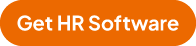
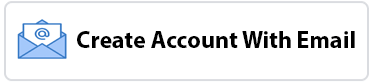

 6
6