Transfer payroll account in SAP-HR
Your must transfer the payroll results from your legacy system before the first payroll run.
You transfer the data using the BUS7023.InsertLegacy method in the Data Transfer Workbench. For general information on using the Workbench, refer to Application help from the Data Transfer Workbench. Choose Data Transfer Objects in Applications -> HR - Human Resource Management -> Data Transfer: Payroll Account. This also gives detailed information on the transfer of payroll results.
If you complete the interface tables T558B, T558D and T558E with your own report, you do not have to use the Data Transfer Workbench.
Subsequently, you start the payroll driver with the data transfer schema xLK0 (x stands for the country code), to format the data from the interface tables as payroll results and to store it in the database table PCL2. This ensures that all payroll periods are transferred from table T558B.
From India, Indore
Your must transfer the payroll results from your legacy system before the first payroll run.
You transfer the data using the BUS7023.InsertLegacy method in the Data Transfer Workbench. For general information on using the Workbench, refer to Application help from the Data Transfer Workbench. Choose Data Transfer Objects in Applications -> HR - Human Resource Management -> Data Transfer: Payroll Account. This also gives detailed information on the transfer of payroll results.
If you complete the interface tables T558B, T558D and T558E with your own report, you do not have to use the Data Transfer Workbench.
Subsequently, you start the payroll driver with the data transfer schema xLK0 (x stands for the country code), to format the data from the interface tables as payroll results and to store it in the database table PCL2. This ensures that all payroll periods are transferred from table T558B.
From India, Indore
Social Insurance-payroll sap
In order to make the correct calculation of payments and contributions to Social Insurance you must take the legal payment and contribution wage types, their corresponding cumulation wage types and the wage types corresponding to the cumulated gross pay on which you calculate payments and contributions and transfer them to the the R/3 system.
Requirements
Before taking this step you must transfer the HR Master Record. To do this, see the detailed instructions in the Implementation Guide, in the section Personnel Administration -> Personnel Administration -> Tools -> Data Transfer Workbench: HR Master Record .
Activities
The wage types that must be entered are:
1. Wage types corresponding to the cumulated gross pay:
Wage type /102: Salary
Wage type /103: Tickets
Wage type /104: Leave
Wage type /105: Labor Risk Insurance Company (ART) (absences due to
accident and industrial disease)
Wage type /115: Annual Statutory Bonus (SAC)
2. Wage types corresponding to payments and contributions:
Wage types /310 to /375 and
Wage types /390 to /391
3. Wage types corresponding to cumulated payments:
Wage type /386: Integrated Retirement and Pension Scheme (SIJP)
cumulated payments
Wage type /387: National Retired and Pensioners Social Services
Institute (INSSJyP) cumulated payments
Wage type /388: Welfare Fund cumulated payments
Wage type /389: Family Welfare Fund cumulated payments
4. Wage types corresponding to negative gross amount processing (if you perform this process):
Wage type /306: SAC negative difference
Wage type /307: Leave negative difference
Wage type /308: Advance deduction of Gross negative amount
Wage type /309: Gross negative amount advance
From India, Indore
In order to make the correct calculation of payments and contributions to Social Insurance you must take the legal payment and contribution wage types, their corresponding cumulation wage types and the wage types corresponding to the cumulated gross pay on which you calculate payments and contributions and transfer them to the the R/3 system.
Requirements
Before taking this step you must transfer the HR Master Record. To do this, see the detailed instructions in the Implementation Guide, in the section Personnel Administration -> Personnel Administration -> Tools -> Data Transfer Workbench: HR Master Record .
Activities
The wage types that must be entered are:
1. Wage types corresponding to the cumulated gross pay:
Wage type /102: Salary
Wage type /103: Tickets
Wage type /104: Leave
Wage type /105: Labor Risk Insurance Company (ART) (absences due to
accident and industrial disease)
Wage type /115: Annual Statutory Bonus (SAC)
2. Wage types corresponding to payments and contributions:
Wage types /310 to /375 and
Wage types /390 to /391
3. Wage types corresponding to cumulated payments:
Wage type /386: Integrated Retirement and Pension Scheme (SIJP)
cumulated payments
Wage type /387: National Retired and Pensioners Social Services
Institute (INSSJyP) cumulated payments
Wage type /388: Welfare Fund cumulated payments
Wage type /389: Family Welfare Fund cumulated payments
4. Wage types corresponding to negative gross amount processing (if you perform this process):
Wage type /306: SAC negative difference
Wage type /307: Leave negative difference
Wage type /308: Advance deduction of Gross negative amount
Wage type /309: Gross negative amount advance
From India, Indore
Simulating Payroll
Use
You can simulate payroll for individual employees before performing the regular payroll run for all the employees in your enterprise. This is, for example, a good idea, if you have made complex changes to an employee’s master data, which may lead to far-reaching changes in his or her payroll results. In this way, you recognize sources of errors in time to make corrections before the regular payroll run. You can even simulate payroll for individual employees at any time during the regular payroll process, in order to trace the cause of any errors.
Is it not necessary to simulate payroll for all employees before every regular payroll run. You can also make corrections at any time during the process of the regular payroll run.
Scope of Function
A simulation run corresponds to a regular payroll run with the following restrictions:
The results of a simulated payroll run are not saved on the data base. You can view and print the results in the payroll log.
The system does not lock any master data.
The current payroll period in the payroll control record is not changed.
The steps Release payroll and Exit payroll do not apply.
Activities
From the SAP Easy Access screen, choose Payroll ® Payroll <Country> ® Payroll ® Simulation in the SAP menu.
You access the initial screen of the payroll program. The Test Run (No Update) indicator is set and cannot be changed.
Enter the necessary data and choose Execute.
From India, Indore
Use
You can simulate payroll for individual employees before performing the regular payroll run for all the employees in your enterprise. This is, for example, a good idea, if you have made complex changes to an employee’s master data, which may lead to far-reaching changes in his or her payroll results. In this way, you recognize sources of errors in time to make corrections before the regular payroll run. You can even simulate payroll for individual employees at any time during the regular payroll process, in order to trace the cause of any errors.
Is it not necessary to simulate payroll for all employees before every regular payroll run. You can also make corrections at any time during the process of the regular payroll run.
Scope of Function
A simulation run corresponds to a regular payroll run with the following restrictions:
The results of a simulated payroll run are not saved on the data base. You can view and print the results in the payroll log.
The system does not lock any master data.
The current payroll period in the payroll control record is not changed.
The steps Release payroll and Exit payroll do not apply.
Activities
From the SAP Easy Access screen, choose Payroll ® Payroll <Country> ® Payroll ® Simulation in the SAP menu.
You access the initial screen of the payroll program. The Test Run (No Update) indicator is set and cannot be changed.
Enter the necessary data and choose Execute.
From India, Indore
Community Support and Knowledge-base on business, career and organisational prospects and issues - Register and Log In to CiteHR and post your query, download formats and be part of a fostered community of professionals. CiteHR connects professionals facing similar challenges, leveraging a vast knowledge base (100K+ downloads, 150K+ discussions) and targeted emails to engage experts in solving issues.


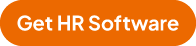
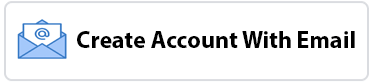

 183
183