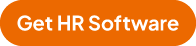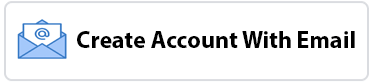Easy to use for sales tracking with monthly growth analysis
1.r open 1st sheet named ÷ Total Sheet
enter you Name next to Company Name
2. Enter different types of named by editing field name
3 Click on Month on left side it will go to the particular month
4 Start entering sales on daily basis
5 On right hand top you will see Average sale, graph sheet, growth sheet so on
6 Click Average sale here you can insert growth required percentage, But you should enter last month sale or if you have typed in excel sheet of your own, copy and paste the data
7 "This month No of working days" cell = This sheet is created for retail for daily monitoring but if your Organization has Leaves then edit for this month working days for this month
8_Last Month no of days will edited in previous month sheet only
9 On right hand top you will see (Click)
Average sale = Show Average Sale , Percentage growth, Required average to reach target daily
Graph sheet = display bar graph of current month on daily bssis
Top = Goes to top cell
Growth Sheet = will show current Month Average, Last Month Average, Growth per day this you can select cell and give printout
10 Total Sheet it will go to 1st sheet here you click Average Sale it will show month wise average sale.
Field top No1, No2, and so on (click)
it will show the bar graph of particular field
Top = Goes to starting cell
Total = Shows bar graph of Total sales
From India, Bengaluru
1.r open 1st sheet named ÷ Total Sheet
enter you Name next to Company Name
2. Enter different types of named by editing field name
3 Click on Month on left side it will go to the particular month
4 Start entering sales on daily basis
5 On right hand top you will see Average sale, graph sheet, growth sheet so on
6 Click Average sale here you can insert growth required percentage, But you should enter last month sale or if you have typed in excel sheet of your own, copy and paste the data
7 "This month No of working days" cell = This sheet is created for retail for daily monitoring but if your Organization has Leaves then edit for this month working days for this month
8_Last Month no of days will edited in previous month sheet only
9 On right hand top you will see (Click)
Average sale = Show Average Sale , Percentage growth, Required average to reach target daily
Graph sheet = display bar graph of current month on daily bssis
Top = Goes to top cell
Growth Sheet = will show current Month Average, Last Month Average, Growth per day this you can select cell and give printout
10 Total Sheet it will go to 1st sheet here you click Average Sale it will show month wise average sale.
Field top No1, No2, and so on (click)
it will show the bar graph of particular field
Top = Goes to starting cell
Total = Shows bar graph of Total sales
From India, Bengaluru
Community Support and Knowledge-base on business, career and organisational prospects and issues - Register and Log In. When a new query arises, we tap into our engaged community - sending emails to members who have contributed to similar topics - to gather valuable insights. Additionally, our extensive repository of previously answered questions ensures quick access to expert solutions.