How to make a GREAT PowerPoint presentation
Does the thought of making a PPT get your palms all sweaty?
Well, you can change that. Here, we tell you how to hone your presentation skills, so that you look forward to it instead of approach it with dread.
Basically, it is a tool used to present information in a slide show format. You can use text, charts, graphs, photographs, sound effects and even video with a lot of ease to present (sometimes boring) ideas, facts, trends, whatever information you want to.
So, whether your audience is your boss, your colleagues, a client, or students, here's how to make a killer presentation.
6 tips to make a GREAT presentation
When making the slides...Shoot them with bullets
Less is more on a slide show. Too much information on a single slide becomes unreadable, especially when it is projected on a big screen for a large audience
1. Present your content in the form of four to five bulleted points per slide; anything more and you end up creating clutter. Using bullets not only makes your slide readable, it also adds to the overall impact of your presentation.
2. Let your bullets be visible. Try to use a font size of 18-24.
3. Don't let each bulleted point be too lengthy. Limit it to six words in one line -- use short sentences.
4. Try to restrict it to six lines in a slide.
5. Contrast the text with the background.
6. To highlight certain important information, present that text in a larger font size.
Don't make it too animated
PowerPoint offers tremendous multimedia capabilities, but don't get carried away with flashy videos, music clips or graphics. Restrict it to certain slides, you don't have to employ it for each and every one.
Use the multimedia capabilities only for special emphasis or to demonstrate how something works. If you use animation excessively, your presentation could be labeled as 'school-boyish' .
Space it out evenly
Select the first of the three or more objects you want to space out, hold down the 'Shift' key and click the remaining objects you want evenly spaced out.
Go to the 'View' menu and select 'Toolbars', then select 'Drawing' to open the 'Drawing' toolbar. Once there, click 'Draw'.
A menu opens.
Click 'Align' or 'Distribute' , then 'Distribute Horizontally' or 'Distribute Vertically' to align the objects you selected. Your slides will look balanced and dapper.
Making a presentation? Use mind maps
When presenting.. .Your PPT is not a Teleprompter
Don't commit the cardinal sin of reading out your slides word for word. This is guaranteed to get your audience yawning and reaching for more coffee.
PPT slides are to be used as a visual communication aid and not as a teleprompter for the speaker.
If audience to make notes of important points, provide hand-outs or leaflets after the presentation. This ensures the audience is listening instead of taking notes.
Get out of the way
Make sure you are not blocking the audience's view. Use a laser beam to identify the points on the screen, never your arm. A flailing arm is a distraction.
Go slow
Don't rush through your slide show. Give about 30 seconds to two minutes for the images on your slide show to make an impact. This will also give you time to answer questions and make your point.
Do dummy runs
Don't make the first presentation to your audience. You should do the entire presentation by yourself (in front of a mirror, if possible). See how it flows and how long it takes.
If you are uncertain, maybe you could run it past a colleague or a friend. Ask them for feedback. Go through other presentations. if you have them, and see how others have done it. Recollect all the presentations you attended -- what you like about them, what you disliked about them, etc. Now, implement what you have learnt from all of this in your slide show presentation.
It's not just technology
PowerPoint may be a great piece of technology, but your effectiveness as a public speaker will eventually dictate the impact.
Dress smartly. Entertain the audience with some amount of planned humour. Share anecdotes and stories.
Don't talk in a monotone. Pack in enthusiasm and energy into your voice. And, if you do goof up, never apologise -- take a breath, smile and move on. You will be surprised to know how many in your audience may not have even noticed the mishap until you made it obvious.
Become a superstar at telesales. Here's how
Smart tips...
Go blank: If you want the audience to take their eyes off the slides, just put the presentation on slide show mode and press 'B' on your keyboard.
This will blank out the screen and you will have the audience's attention. Press 'B' again and you are back.
Add speaker notes: Worried about forgetting your script? Here's a smart solution.
Go to the slide for which you want to add notes. Go to the 'View' menu and select 'Notes'.
Click the text placeholder and begin typing your speaker notes. Only YOU can see these notes, so your audience will leave your presentation, impressed with your ability to say smart things at the right time. Try it out, it's really cool.
Navigate: If you have to navigate through slides, you can simply type in the slide number and press 'Enter'.
3 golden rules for effective communication
A powerful presentation is not a matter of chance. It takes a lot of preparation and practice, but the thundering applause from your audience will make it all worth it. So bring out your shining new slide show and wow even the toughest audience.
Regards
Sidheshwar
From India, Bangalore
Does the thought of making a PPT get your palms all sweaty?
Well, you can change that. Here, we tell you how to hone your presentation skills, so that you look forward to it instead of approach it with dread.
Basically, it is a tool used to present information in a slide show format. You can use text, charts, graphs, photographs, sound effects and even video with a lot of ease to present (sometimes boring) ideas, facts, trends, whatever information you want to.
So, whether your audience is your boss, your colleagues, a client, or students, here's how to make a killer presentation.
6 tips to make a GREAT presentation
When making the slides...Shoot them with bullets
Less is more on a slide show. Too much information on a single slide becomes unreadable, especially when it is projected on a big screen for a large audience
1. Present your content in the form of four to five bulleted points per slide; anything more and you end up creating clutter. Using bullets not only makes your slide readable, it also adds to the overall impact of your presentation.
2. Let your bullets be visible. Try to use a font size of 18-24.
3. Don't let each bulleted point be too lengthy. Limit it to six words in one line -- use short sentences.
4. Try to restrict it to six lines in a slide.
5. Contrast the text with the background.
6. To highlight certain important information, present that text in a larger font size.
Don't make it too animated
PowerPoint offers tremendous multimedia capabilities, but don't get carried away with flashy videos, music clips or graphics. Restrict it to certain slides, you don't have to employ it for each and every one.
Use the multimedia capabilities only for special emphasis or to demonstrate how something works. If you use animation excessively, your presentation could be labeled as 'school-boyish' .
Space it out evenly
Select the first of the three or more objects you want to space out, hold down the 'Shift' key and click the remaining objects you want evenly spaced out.
Go to the 'View' menu and select 'Toolbars', then select 'Drawing' to open the 'Drawing' toolbar. Once there, click 'Draw'.
A menu opens.
Click 'Align' or 'Distribute' , then 'Distribute Horizontally' or 'Distribute Vertically' to align the objects you selected. Your slides will look balanced and dapper.
Making a presentation? Use mind maps
When presenting.. .Your PPT is not a Teleprompter
Don't commit the cardinal sin of reading out your slides word for word. This is guaranteed to get your audience yawning and reaching for more coffee.
PPT slides are to be used as a visual communication aid and not as a teleprompter for the speaker.
If audience to make notes of important points, provide hand-outs or leaflets after the presentation. This ensures the audience is listening instead of taking notes.
Get out of the way
Make sure you are not blocking the audience's view. Use a laser beam to identify the points on the screen, never your arm. A flailing arm is a distraction.
Go slow
Don't rush through your slide show. Give about 30 seconds to two minutes for the images on your slide show to make an impact. This will also give you time to answer questions and make your point.
Do dummy runs
Don't make the first presentation to your audience. You should do the entire presentation by yourself (in front of a mirror, if possible). See how it flows and how long it takes.
If you are uncertain, maybe you could run it past a colleague or a friend. Ask them for feedback. Go through other presentations. if you have them, and see how others have done it. Recollect all the presentations you attended -- what you like about them, what you disliked about them, etc. Now, implement what you have learnt from all of this in your slide show presentation.
It's not just technology
PowerPoint may be a great piece of technology, but your effectiveness as a public speaker will eventually dictate the impact.
Dress smartly. Entertain the audience with some amount of planned humour. Share anecdotes and stories.
Don't talk in a monotone. Pack in enthusiasm and energy into your voice. And, if you do goof up, never apologise -- take a breath, smile and move on. You will be surprised to know how many in your audience may not have even noticed the mishap until you made it obvious.
Become a superstar at telesales. Here's how
Smart tips...
Go blank: If you want the audience to take their eyes off the slides, just put the presentation on slide show mode and press 'B' on your keyboard.
This will blank out the screen and you will have the audience's attention. Press 'B' again and you are back.
Add speaker notes: Worried about forgetting your script? Here's a smart solution.
Go to the slide for which you want to add notes. Go to the 'View' menu and select 'Notes'.
Click the text placeholder and begin typing your speaker notes. Only YOU can see these notes, so your audience will leave your presentation, impressed with your ability to say smart things at the right time. Try it out, it's really cool.
Navigate: If you have to navigate through slides, you can simply type in the slide number and press 'Enter'.
3 golden rules for effective communication
A powerful presentation is not a matter of chance. It takes a lot of preparation and practice, but the thundering applause from your audience will make it all worth it. So bring out your shining new slide show and wow even the toughest audience.
Regards
Sidheshwar
From India, Bangalore
Hello Sidhu,
You know what?
I need to make one myself to send my Company Profile to a client and was really wondering to get outside help, rather than learn all of it and then go about to create a PPT!!!
And call it providence or serendipity or whatever, i see your Tips Posting!!!
Thanks a Lot.
Rgds,
TS
From India, Hyderabad
You know what?
I need to make one myself to send my Company Profile to a client and was really wondering to get outside help, rather than learn all of it and then go about to create a PPT!!!
And call it providence or serendipity or whatever, i see your Tips Posting!!!
Thanks a Lot.
Rgds,
TS
From India, Hyderabad
Community Support and Knowledge-base on business, career and organisational prospects and issues - Register and Log In to CiteHR and post your query, download formats and be part of a fostered community of professionals. CiteHR connects professionals facing similar challenges, leveraging a vast knowledge base (100K+ downloads, 150K+ discussions) and targeted emails to engage experts in solving issues.


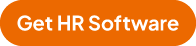
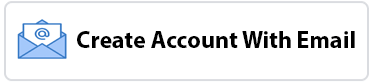

 32
32